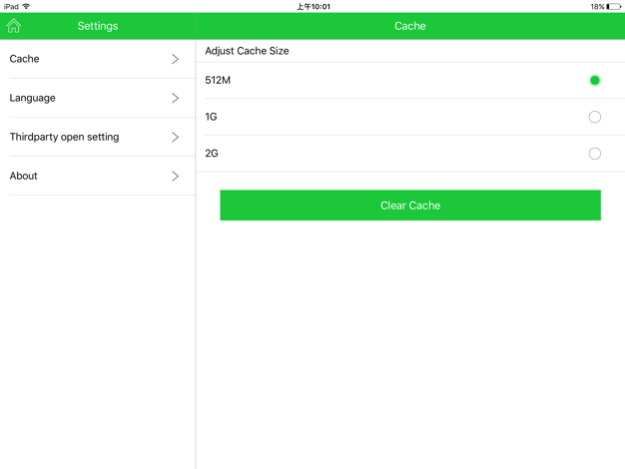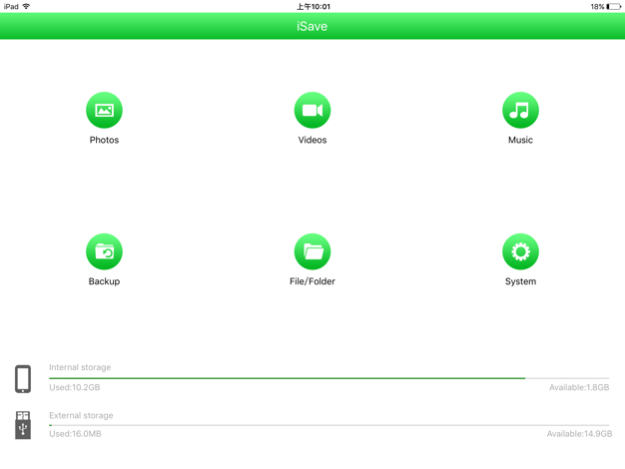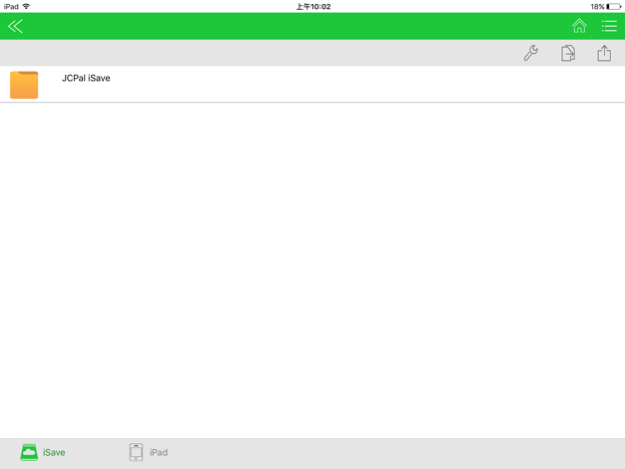JCPal iSave 1.0.8
Continue to app
Free Version
Publisher Description
"JCPAL iSave" is an APP for JCPAL iSave flash drive with lightning connector
1. iPhone, iPad and iPod's photos and videos can be transfered into JCPAL iSave.
2. Email attached files and other application files can be saved into JCPAL iSave and also you can view them at any time.
3. The camera in JCPAL iSave is able to take photos and videos, and they will be saved directly in JCPal iSave.
4. Support copy/cut/delete/create/rename file operation.
5. You can directly play pictures, video and music in JCPAL iSave.
6. One touch backup your address book
7. Support document format: XLSX, XLS, PDF, HTML, NUMBERS, PAGES, PPT, RRF, TXT, DOC, PPTX, DOCX.
Jun 20, 2016
Version 1.0.8
This app has been updated by Apple to display the Apple Watch app icon.
The camera in JCPAL iSave APP is able to take photos and videos, and they will be saved directly into JCPAL iSave flash drive.
The update version increase "copy to" and "move to" functions。
About JCPal iSave
JCPal iSave is a free app for iOS published in the System Maintenance list of apps, part of System Utilities.
The company that develops JCPal iSave is JCPAL. The latest version released by its developer is 1.0.8.
To install JCPal iSave on your iOS device, just click the green Continue To App button above to start the installation process. The app is listed on our website since 2016-06-20 and was downloaded 1 times. We have already checked if the download link is safe, however for your own protection we recommend that you scan the downloaded app with your antivirus. Your antivirus may detect the JCPal iSave as malware if the download link is broken.
How to install JCPal iSave on your iOS device:
- Click on the Continue To App button on our website. This will redirect you to the App Store.
- Once the JCPal iSave is shown in the iTunes listing of your iOS device, you can start its download and installation. Tap on the GET button to the right of the app to start downloading it.
- If you are not logged-in the iOS appstore app, you'll be prompted for your your Apple ID and/or password.
- After JCPal iSave is downloaded, you'll see an INSTALL button to the right. Tap on it to start the actual installation of the iOS app.
- Once installation is finished you can tap on the OPEN button to start it. Its icon will also be added to your device home screen.